Since the pandemic hit, we are gathering virtually; attending church services online, having cocktails with friends, and visiting with friends or family on various virtual platforms. Whether we like it or not, it’s an entirely new world and many groups that have always met in person are challenged to hold meetings on screens.
Since I’ve been working with many garden clubs and landscape associations, I’ve seen that some groups need assistance in understanding how it all works. They ask, “What can we expect?” “What does my group have to do or provide?” and “Are there any best practices for this type of presentation?” I hope to answer these questions and more in this post, and hope that you’ll pass it on to any groups you think might find it helpful.
Before you go onto the Q and A that I’ve written, let me assure you of this: once your group becomes comfortable with virtual presentations, I think you’ll find that you might want to continue to hold at least some of your meetings in this manner even after the pandemic is over. This type of format allows those who are disabled or home-bound for other reasons to attend. It makes it possible for working people to join in on a lunch hour, or parents of young children to attend without having to get a babysitter. And it makes it possible for your group to have a speaker from, shall we say Cape Cod, present to you without having to pay her plane fare and hotel expenses.
How do we start meeting virtually?
It would be good to begin with a check-in gathering for just your group members, where everyone can see each other, and the President can speak to the group. Don’t schedule a program for this first meeting, but plan that for another day or the following month.
Does our group need to pay for a Zoom account?
Right now Zoom is one of the most popular video conferencing tools, but there are others. I will be speaking about Zoom here since I’ve found it to be a good platform that is easy to use. If your group wants to check into others, a quick search on Google will deliver a list of alternatives. In general, a paid service offers more than those that are free.
If you want to have business meetings where your members can see each other, ask questions and visit before or after the meeting, it’s a good idea to have an account for your club, be it through Zoom or something else. Many speakers have their own accounts, and will request that you use theirs. (see below) For most clubs the least expensive, Zoom meeting account will work well. Have your members download the Zoom app on their computer, tablet or phone well in advance of programs. Your program chair can send members this link: https://zoom.us/download
We have a Zoom meeting account…why do speakers want to use theirs?
Most garden clubs have a meeting account but your speaker might have a webinar account and there are advantages to using that. (See next question.) Additionally, if the speaker is proficient with their account, it’s likely that the program will run more smoothly. In general, if you’re working with a speaker who has presented successful Zoom talks in the past, it might be prudent to go with their links and plans, especially if this is new for your group.
What’s the difference between a Zoom Meeting and Webinar?
Zoom meetings are usually used for times when the attendees are seen and have the option to speak. This is perfect for a business meeting or a social hour, but can be a huge distraction during a talk. Some attendees might forget they can be seen, which can lead to embarrassing situations caught on camera. Others might forget to mute their microphone, or inadvertently make it live so that barking dogs, a spouse’s comments, or other noises are broadcast to everyone. All of this is distracting to the speaker and other attendees. In a webinar, those attending can’t see or hear each other. They can, however, communicate with the Chat feature, by typing in comments and questions in that window. The webinar format allows for a presentation with fewer disruptions while still allowing for communication.
The Zoom chat window is on top of the speaker’s image. How can I get rid of that?
You click once on the speech bubble to open the Chat window, and once it’s open you can use your curser to move it to the side so the main image isn’t blocked. Additionally, if you find the Chat distracting, just click on the symbol again and the window will go away. Once the presentation is over, you can bring it up again and see other’s comments or questions, and type in your own.
Why do our members have to register?
Registration helps with security, but it also gives those who set the program up a clear view of how many people will be on the program. If a speaker requires registration, and two or three days before the event doesn’t see that anyone has done this, it’s a sign that something has gone wrong. Without registration everyone can assume that all is well, only to see on the day of the event that no one has the link to join.
Additionally, for speakers who have a Zoom webinar account, a reminder email can be sent the day before to those who have registered, reminding them of the link and passcode for joining the meeting.
Will our emails given in registration be used by the speaker or others moving forward?
The speaker might use the emails to get back to an attendee who asked a question during the talk, but generally most won’t contact your members unless asked to do so. If speakers want to sign attendees up for their newsletters, they should either ask permission or make it clear that when someone registers for their events they are automatically signed up. (Newsletters typically give you the option to unsubscribe at the bottom of the mailing.) If your group doesn’t want the speaker to use any of your member’s emails, by all means make that clear in your discussions or add it to the contract in advance of the event.
Can we have a recording so that those who can’t be there when the talk is live might look at it later?
This is something that’s up to the speaker, but don’t be surprised if the answer is “I’m sorry, but no.” Many garden communicators feel that something is lost when a group isn’t experiencing a talk together, in real time. Speaker’s love to see the attendees checking in on the chat feature, and asking questions, much as they enjoy greeting a live audience. As a speaker I might be biased, but I think that it’s to everyone’s benefit if a virtual presentation is viewed in the same way a live talk would be: it’s a “you have to be there” experience.
Can the speaker practice with our group in advance?
Some speakers might be willing to do this, so do check with the person who will be presenting, but this might not be needed or advantageous. Too many links and times tend to be more confusing to members. If your club is new to virtual programs, have the speaker open up the meeting fifteen minutes before the program starts. The speaker can spend this time explaining how the chat function works, how and when to submit questions etc. This allows those who aren’t as familiar with the process to have some time to get comfortable, while others who have attended virtual talks in the past can join just before the presentation begins.
We had a virtual speaker recently and the video kept freezing. Why?
Occasionally unforeseen problems cause disruption in the program. A lightning storm in the area, for example, or an unexpectedly large number of people being online. This can also happen if the speaker is using WIFI for the connection. A direct connection to the modem and router is better. The more bandwidth that is used by others in the household, or other devices that are communicating with the cloud, the more likely it is for there to be problems with the Zoom presentation. Video in particular uses a great deal of bandwidth and might cause freezing pictures or sound.
What should my group look for when hiring a virtual speaker?
Choosing a speaker who will present virtually is similar to hiring a live presenter: ask for references and request a link to a sample presentation. In fact, you might request that the speaker talk with your programming committee via Zoom. That will give you a sense of how the speaker uses the technology, and how dynamic they are in this sort of venue.
I would say that best practices for a virtual talk about plants include beautiful photos, very little text on the screen, good sound quality and speakers who are passionate about their topics. Presenters should have a good grasp of whatever virtual platform they are using, be it Zoom or something else. And just like a live presentation, a speaker should understand who is in the audience and deliver a talk aimed toward the interests of that group.
It’s only an hour…why do some speakers charge so much?
As someone who has given dozens of virtual talks in the past few months, I have to be honest with you: presenting virtually is much more work! Advance work includes revising talks for this type of venue; the slides that were perfect when presented live on a large screen are often not as captivating on home devices. But most importantly, a speaker needs to be more enthusiastic and compelling when speaking virtually, so that those attending are fully engaged through the entire presentation. A good speaker works very hard during a virtual talk, and if you find one who excites your members, holds their interest and keeps them informed about plants and gardens, they are worth every penny of their fee.

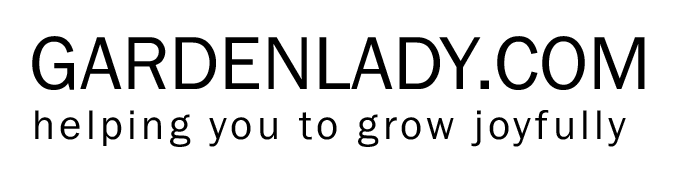
C. L., I just read this article. Good job. Thank you.
I learned a lot about working with a Garden Club.
In fact, just ten minutes before I read this, a Garden Club contacted me about a Zoom mpresentation next February..
Zoom is in the air, for sure.
Good information.
What topics do u present on zoom?
I am booking for Pickering Horticultural Society
Our meetings are on 2nd Tues of month for 8 pm
Thanks for asking, Barbara. You can see all my topics for garden groups on this website: https://gardenlady.com/garden-groups/
Topics for the green industry are here: https://gardenlady.com/trade-talks/